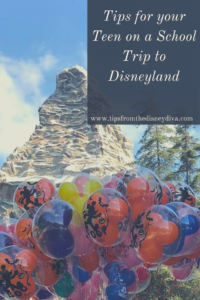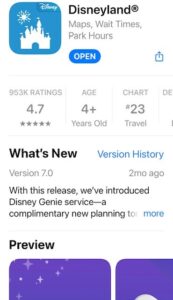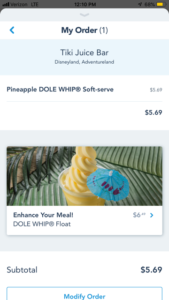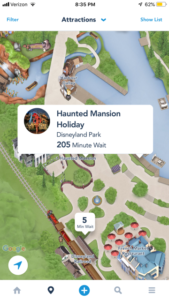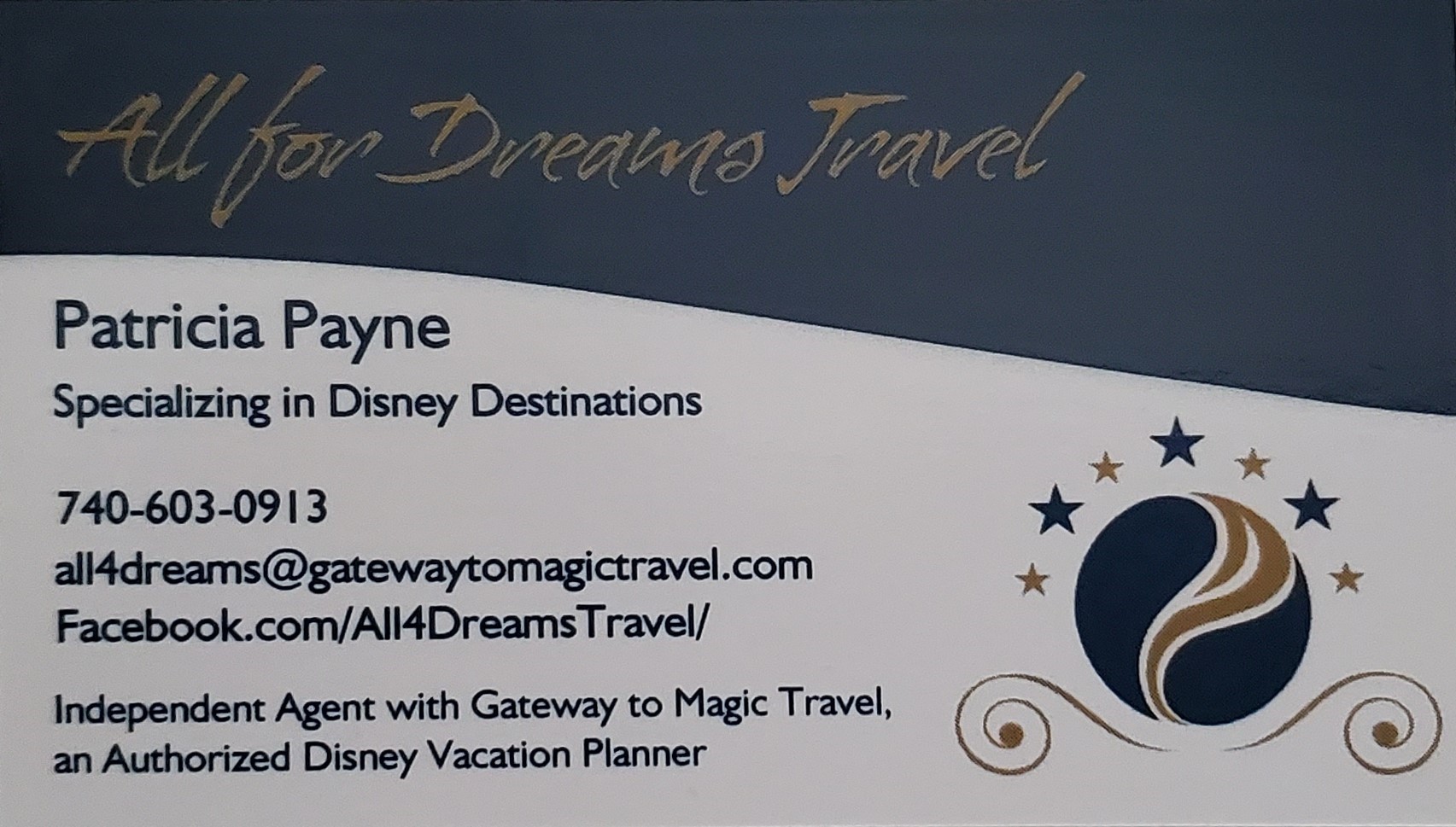This coming spring, the performing arts students at our middle and high schools are taking a trip to Disneyland. While there will be plenty of chaperones busily keeping track of them, they will be able choose which attractions to ride as well as where they want to eat. As the Disneyland App on your smart phone is one of the best ways to keep track of your plans during a trip, this article is about how to set up the App ahead of time and how to use it during their school trip to the Disneyland Resort.
SET-UP PRIOR TO THE TRIP
Step 1 – Set up a Disney Account
The first step to setting up the Disneyland App is to create a Disney account if you don’t already have one. If you have created a Disney account for anything, like shopping on shopDisney, using Disney+, or any other Disney platform, you can use this same account and do not have to create one just for Disneyland. If you do not have one or want to create a new one, follow these steps:
- start at the Disneyland website
- on the top ribbon click on “Sign In or Create Account”
- click on “Create Account” on the next page.
- Follow the prompts and you will have a log-in that you can use in the Disneyland App.
Step 2 – Download the Disneyland App
Next you will need to download the Disneyland App from your phone’s app store onto your child’s phone and on your phone if you would like to have it as well. Once it is downloaded, sign into the app using your Disney account. DIVA TIP – you can have multiple phones logged into the Disneyland App using the same account, which means you can do this setup on your phone and have your child log into the account on their phone later.
Step 3 – Decide if you will link a credit card
From here, you have a choice to make if you want to connect a credit card to the account. In your account page, click on “My Profile”. At the bottom of the next page is the option to add a Payment Method. Two of the main reasons why you may want to add a payment method is to allow your child to purchase Genie+ or to use the mobile ordering feature at the quick service restaurants. I’ll cover what Disney Genie and Genie+ is first.
Disney Genie was launched at Disneyland in December 2021. There are three services that the Disney Genie provides:
- Itinerary planning for your day at the Parks (This is FREE!!)
- Disney Genie+ Service: pay per day for “Lightening Lane” access to certain attractions
- Individual attraction selections: pay per ride (up to 2 per day) for “Lightening Lane” access to marque attractions
All three of these services are accessed through the Disneyland App. The free itinerary planning will give you suggestions on how to plan your days after you answer questions about what you want to see and do. For example, the free service will give you predictions on future wait times to help you decide when to ride an attraction.
If you were familiar with Disneyland MaxPass, the Genie+ Service is very similar. It is a service that is added to your park tickets (current price is $20/person/day) that allows you to book “Lightning Lanes” (the lane used for FastPasses previously) from your phone and also provides you with unlimited PhotoPass digital downloads, including ride photos, for each day that you purchase it. The main benefit is that it will save you time on busy days getting on the attractions that offer Lightning Lanes, and allows you to book a Lightning Lane in the other park if you have a ParkHopper ticket. This means you can be in Disneyland and book a Lighting Lane for an attraction at Disney California Adventure park. The only way for your child to purchase Genie+ is through a linked credit card in the Disneyland App, so this is a great reason to link that credit card, and they will need to add this on the morning of their visit to the park. If they wait until late in the day, all Lightning Lanes may already be taken by other guests. They’ll be eligible to make their next selection for another Lightning Lane after the selected arrival window has either started, has been redeemed (you scan the pass to enter the line), or if more than 2 hours has passed from when the selection was made. DIVA TIP – Once they enter the line or the arrival window has passed, log back into Genie+ and make the next selection. NOTE: each attraction can only be selected once per day for a Lightning Lane! If they use the Lightning Lane selection for an attraction and want to ride it again, they will need to use the regular standby line.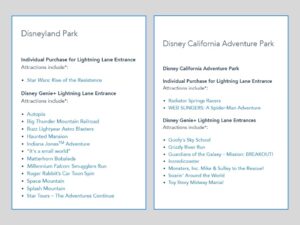
The third service is the Individual Lightning Lane entrances for marque attractions. This is in addition to the Genie+ Lightning Lanes explained above. The pricing and availability will vary by date and attraction, and ranges from $7 to $20 per person/day. Your child will need to check the Disneyland App after they enter the theme park to both see the price and availability. Just like Genie+, this purchase is through the Disneyland App so a credit card must be linked. NOTE: Only two Individual Lightning Lane attractions may be purchased per day, and your child can still use a standby line for these attractions if they do not purchase the Individual Lightning Lane. (At the time of this writing, the Individual Lightning Lane for Star Wars: Rise of the Resistance is $20/person/day).
The decision to add Genie+ or Individual Lightning Lanes to your child’s ticket is one you’ll need to consider, as it could add well over $40 per day, and your child will need to coordinate their Lightning Lane times with their friends or chaperones. Since your child is also limited on the time they are spending in the park and is most likely visiting during a busy time, there is a benefit to using these services if it is in budget.
Mobile ordering is just like what it sounds – you order your food/drink at the restaurants listed here ahead of time via the Disneyland App, and then pick up the food/drink at a special mobile ordering window at that restaurant. This also can save valuable time during your child’s visit and avoid long waits at popular dining locations. The other benefit is that your child will not need to bring extra cash or debit/credit cards along on the trip for food that can be purchased through the mobile ordering system (a Disney gift card can also be used but cannot be loaded ahead of time. Your child will need to enter the gift card numbers when they make their mobile order). Of course, I suggest discussing the food budget with your child ahead of time if you link the credit card as there will not be a limit to what can be purchased via mobile ordering. If your child is going to purchase items from carts, like popcorn or churros, they will need cash or a gift card for those items as they are not available via mobile ordering.
Now that you have the account set up and the credit card linked if you so decide, that is all you need to do ahead of your child’s trip. The next few steps are for your child once they are at Disneyland.
SET-UP ONCE AT DISNEYLAND
Step 1 – Link the ticket to the Disneyland App
Once they have their paper ticket from their teacher or chaperone, the next step is to link the ticket to the Disneyland App. Linking the ticket has a few great benefits, and one of the best is that if the paper ticket is lost, it is much easier to have a new paper ticket provided for you at a ticket booth if you have the ticket linked in the App. But it is also is required to have the ticket linked if your child is going to purchase Genie+ and/or an Individual Lightning Lane. To link the ticket:
- go to the home page of the Disneyland App
- click on the three bars in the lower right hand corner that opens a Welcome page
- click on “Tickets and Passes”
- in the upper right, click on the “+” sign,
- click the bar code that reads “Link Tickets & Passes”
- scan the bar code on the back of the ticket and type in your name
- click “save’ and you are done.
Your child can now use the ticket in the App for entry into the park and for scanning in when they return for their Lightning Lane time.
Step 2 – Purchase Genie+ and/or Individual Lightning Lanes
If a credit card is linked to the account, this can be added once the ticket is setup in Step 1. Click on the “May Day” link on the home page and follow the steps to add Genie+ and/or Individual Lighting Lanes to the ticket using the linked credit card. Your child can now select Lightning Lane return times for any eligible attractions, as well as link any ride photos or PhotoPass location photos. To link a ride photo:
- view the photo at the end of the ride and note the code that starts with a letter and is followed by 7 numbers
- go to the home page of the Disneyland App
- click on the three bars in the lower right hand corner that opens a Welcome page
- click on “Photos”
- in the upper right, click on the “Link Photos”
- click the bar code that reads “Link Attraction Photos”
- enter the letter and 7 numbers from your photo
It may not be instant, but the ride photo will show up under “Photos” in the App. I have waited hours and in one case an entire day waiting for ride photos to link, so don’t be discouraged if your photo doesn’t show up immediately. Once the photos are in the “Photos” section, you can edit them, save them to your phone, or share them.
WARNING. The Disneyland App will be a big drain on your child’s phone battery, especially if they have an older phone. If you use it anywhere near as much as we do, you will want to pack for your child a portable battery and charging chord. Disneyland does sell portable phone chargers at their kiosks for $30 if you do end up forgetting to pack one.
Step 3 – Use the Disneyland App!
Using this App is a great way to view attraction wait times and status, so if Incredicoaster is temporarily down, you can see that in the App and avoid walking all the way there to find it closed. There are several drop down menus in the App to help with locating bathrooms, finding when your favorite character will be available for a meet and greet, or viewing the entertainment options to view shows and parades.
Hopefully these tips will help your child have a more enjoyable time at the Disneyland Resort. If your child has been on a recent school trip and you have more tips about using the Disneyland App, please add them to the comments!
***Disclaimer – We at Tips from the Disney Divas and Devos hope you enjoy reading our articles and encourage you to share any you feel may be of interest to someone else. We do ask, however, if you choose to share the photographs attached to our articles, you give credit to the photographer. Thank you for your cooperation and sharing our love of Disney!